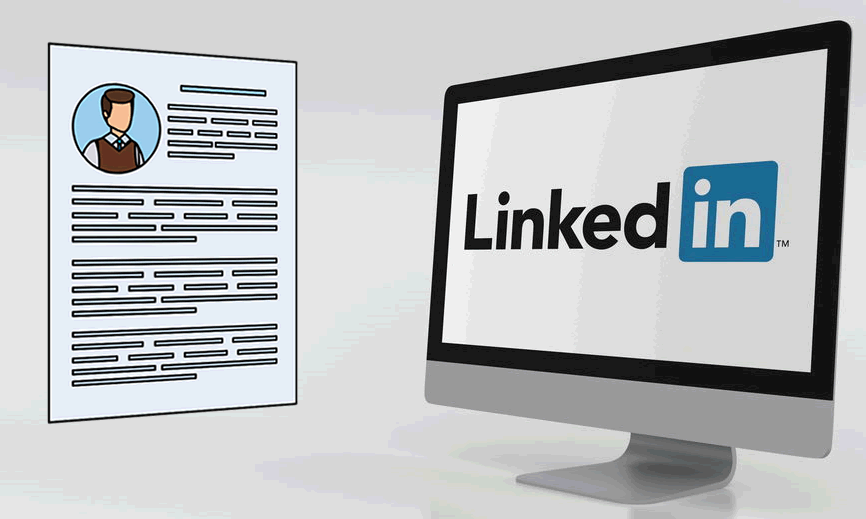In today’s digital era, LinkedIn has established itself as a leading platform for professionals seeking to network, explore job opportunities, and showcase their skills and experience. With over 700 million users worldwide, LinkedIn is an indispensable tool for job seekers and recruiters alike. One of the key features of LinkedIn is the ability to upload your resume, making it easily accessible to potential employers. This guide will walk you through the process of uploading your resume to LinkedIn, ensuring that you maximize your professional presence on the platform.
Understanding the Importance of Uploading Your Resume to LinkedIn
Before diving into the steps, it’s crucial to understand why uploading your resume writing to LinkedIn is beneficial. While your LinkedIn profile itself acts as a comprehensive resume, attaching a formal resume can offer several advantages:
- Detailed Overview: A resume can provide a more detailed overview of your work experience, skills, and accomplishments in a structured format.
- Ease for Recruiters: Recruiters often prefer to review resumes in PDF format as it’s easier to download and share with hiring managers.
- Professionalism: Having an up-to-date resume on LinkedIn demonstrates your commitment to maintaining a professional online presence.
Step-by-Step Guide to Uploading Your Resume to LinkedIn
Step 1: Prepare Your Resume
Before you start the upload process, it’s essential to ensure that your resume is polished and up-to-date. Here are some tips to help you prepare your resume:
- Format: Save your resume as a PDF to maintain its formatting across different devices and platforms.
- Keywords: Incorporate relevant keywords from job descriptions into your resume to enhance its visibility in searches.
- Professional Design: Use a clean, professional layout with clear headings and bullet points to make your resume easy to read.
- Proofread: Ensure that your resume is free of typos, grammatical errors, and inconsistencies.
Step 2: Log In to LinkedIn
Go to LinkedIn and log in with your credentials. If you don’t have an account, you’ll need to create one by clicking on “Join now” and following the prompts.
Step 3: Access Your Profile
Once logged in, click on your profile picture or your name at the top of the homepage to navigate to your profile page.
Step 4: Open the ‘Add Profile Section’
On your profile page, you will see a button labeled “Add profile section” beneath your profile picture. Click on this button to expand the dropdown menu.
Step 5: Navigate to ‘Featured’ Section
In the dropdown menu, look for the “Featured” section. This is where you can add various media to showcase your work, including your resume.
Step 6: Upload Your Resume
Click on the “Media” option within the Featured section. This will prompt you to upload a file from your computer. Select your prepared resume PDF and upload it.
Step 7: Add a Description
After uploading your resume, you’ll have the option to add a title and description. Use this space to provide context for your resume, such as highlighting key skills or experiences that you want to draw attention to.
Step 8: Save Changes
Once you’ve added the necessary details, click “Save” to finalize the upload. Your resume will now be visible in the Featured section of your LinkedIn profile.
Step 9: Adjust Visibility Settings (Optional)
If you want to control who sees your resume, you can adjust the visibility settings of your LinkedIn profile. To do this, go to your profile settings by clicking on your profile picture and selecting “Settings & Privacy.” From there, navigate to the “Visibility” tab and adjust the settings according to your preference.
Maximizing Your LinkedIn Profile
Uploading your resume is just one step in creating a compelling LinkedIn profile. Here are additional tips to ensure your profile stands out:
Complete Your Profile
A complete LinkedIn profile is more likely to attract recruiters and connections. Ensure that all sections of your profile are filled out, including:
- Work Experience: List your current and previous job roles with detailed descriptions of your responsibilities and achievements. Quality is more important than quantity so make sure that you know how many jobs you should include on a resume to make a good first impression.
- Education: Include your educational background, highlighting any relevant degrees or certifications.
- Skills: Add relevant skills to your profile. LinkedIn allows your connections to endorse these skills, adding credibility.
- Recommendations: Request recommendations from colleagues, supervisors, or clients. These testimonials can enhance your profile’s trustworthiness.
Engage with Content
Being active on LinkedIn can increase your visibility. Here’s how to engage with content:
- Share Articles: Post articles relevant to your industry or share insights on topics you’re passionate about.
- Comment on Posts: Engage with posts from your network by commenting and adding value to discussions.
- Join Groups: Participate in LinkedIn groups related to your field. This can help you connect with like-minded professionals and stay updated on industry trends.
Use Keywords Effectively
Just like in your resume, use relevant keywords throughout your LinkedIn profile. This can improve your profile’s searchability. Identify keywords that recruiters might use to find candidates in your industry and incorporate them naturally into your profile.
Customize Your LinkedIn URL
A customized LinkedIn URL makes your profile easier to share and looks more professional. To customize your URL, go to your profile and click on “Edit public profile & URL” on the right-hand side. Click on the pencil icon next to your URL and edit it to something simple and professional, such as your name.
Regularly Update Your Profile
Keeping your profile up-to-date ensures that recruiters see the most current information about your professional journey. Regularly update your profile with new job roles, accomplishments, skills, and certifications on your resume.
Bonus: LinkedIn Resume Builder
If you don’t have a resume or want to create one quickly, LinkedIn offers a resume builder feature. Here’s how to use it:
- Go to LinkedIn Resume Builder: Navigate to LinkedIn Resume Builder.
- Import Your Profile: LinkedIn can automatically generate a resume based on the information in your profile. Click “Create from profile” to import your profile details.
- Customize Your Resume: Review the generated resume and make any necessary edits. You can add, remove, or rearrange sections as needed.
- Download Your Resume: Once you’re satisfied with your resume, click “Download” to save it as a PDF.
Final Thoughts
Uploading your resume to LinkedIn is a strategic move that can enhance your professional presence and improve your chances of being noticed by recruiters. By following this comprehensive guide, you can ensure that your resume is easily accessible on your profile and presents you in the best possible light. Remember, LinkedIn is not just a static profile; it’s a dynamic platform that thrives on engagement and regular updates. Keep your profile active, stay engaged with your network, and continue to refine your resume and profile to reflect your evolving career journey. Happy networking!